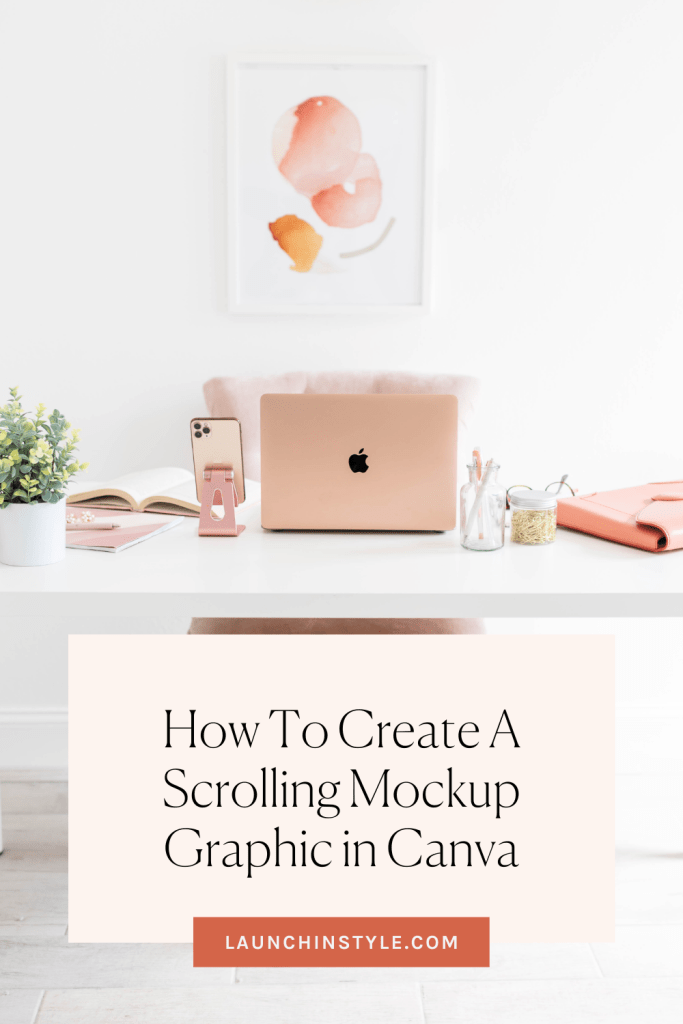How to Create a Scrolling Mockup in Canva [Video]
Offer mockups are a great way to show off what you’re selling and give your customers a more tangible way of experiencing your digital products.
Wanna get even fancier? Let’s try your hand at a scrolling mockup to make it more fun and engaging.
In this tutorial, I’m going to be showing you how to create this scrolling mockup.
Follow along with the video or the written steps below.
These are super eye-catching and easy to make! Just follow the steps below (or skip right to the end for a video walkthrough)!
Step One
Pull up the page you’d like to record (sales page, membership area, or something else) and use the Window Resizer extension on Chrome to resize your window for the device mockup you’ll be using.
Step Two
Using Loom or another screen recording software of your choice, record a video clip of you scrolling through the page you want to feature. Save the video to your computer.
Step Three
Open a new document in Canva (any size is fine, choose whichever you’re designing for).
Step Four
Select a mockup frame or tech mockup scene in Canva, or bring in a template you’ve purchased. We love the Basil & Bark Tech Mockup Builder.
Step Five
Upload your video to Canva and drag and drop it into your tech frame.
Step Six
Crop and position it to have the correct dimensions and look realistic.
Step Seven
Download as a GIF (preferred) or an MP4 video and upload it wherever you’d like to share!
📌 Save for Later 📌